Foxflash is a popular software used by many individuals for various purposes. However, like any other software, it is not immune to errors or glitches. One common error that users may encounter while trying to open Foxflash is the “There is an error in XML document” error. This article aims to provide a step-by-step guide on how to fix this error and successfully open Foxflash.
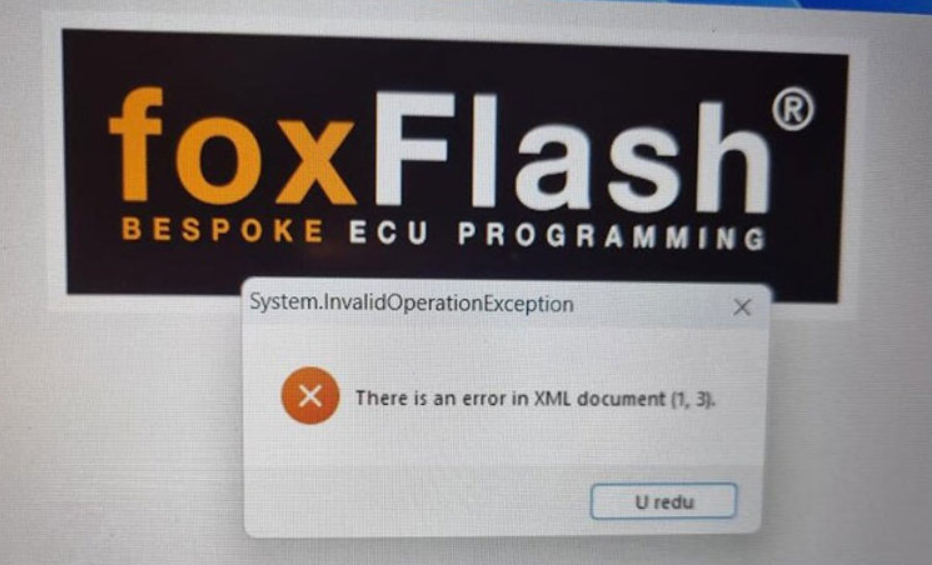

1. Understand the Error:
When a user encounters the “There is an error in XML document” error while trying to open Foxflash software , it indicates that there is an issue with the XML document that the software is unable to read or process correctly. It is essential to address this error promptly to ensure the smooth functioning of the software.
2. Check Operating System Compatibility:
The first step in resolving this error is to ensure that you are using a compatible operating system. In some cases, the error may occur due to compatibility issues. For Foxflash, it is recommended to use Windows 10 64-bit operating system. If you are using a different operating system, consider switching to Windows 10 64-bit.
3. Prepare the Computer:
Before attempting to open Foxflash, it is crucial to make a few adjustments to your computer settings to minimize the chances of encountering the error.
a. Disable Date and Time Automatic Sync: Go to your computer’s settings and disable the automatic syncing of date and time. This step helps eliminate any potential conflicts that may arise due to incorrect time synchronization.
b. Disable Defender and Antivirus: Temporarily disable your computer’s Windows Defender and any antivirus software that may be running. These security measures can sometimes interfere with the functioning of certain software, including Foxflash.
4. Run Foxflash Manager:
Once you have made the necessary adjustments to your computer settings, it’s time to run Foxflash Manager. Follow the steps below:
a. Launch Foxflash Manager on your computer.
b. Locate and click on the “Active” button within the Foxflash Manager interface.
c. Allow the Foxflash Manager to run in the background while proceeding to the next step.
5. Run Foxflash Software:
After successfully running Foxflash Manager, it’s time to launch the Foxflash software itself. Follow these steps:
a. Locate the Foxflash software application on your computer.
b. Right-click on the application icon and select “Run as Administrator” to ensure elevated privileges.
c. If you have an official Foxflash software file, open it. Otherwise, proceed to the next step.
d. If possible, choose a Foxflash software file that is of short length and officially recognized.
6. Seek Technical Support:
If you have followed all the steps mentioned above and are still encountering the “There is an error in XML document” error, it is advisable to seek technical support from the Foxflash support team or a professional technician. They will be able to provide further assistance and diagnose any underlying issues that may be causing the error.
Encountering errors while trying to open software can be frustrating, but with the right approach, they can usually be resolved. The “There is an error in XML document” error in Foxflash can be fixed by ensuring compatibility with the recommended operating system, adjusting computer settings, and following the step-by-step guide provided in this article. By following these instructions, users can overcome this error and successfully open Foxflash to enjoy its features and functionalities.
Leave a Reply