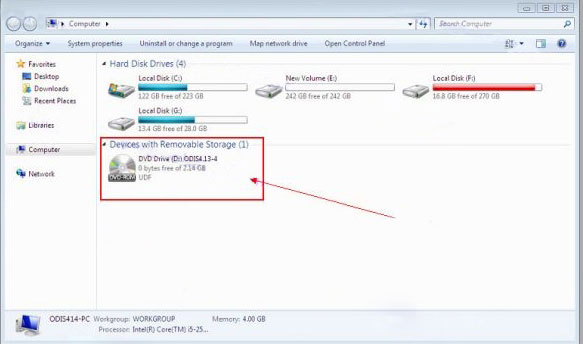
How to Install ODIS 4.2.3 And Set up USB/WiFi For VAS 6154
VAS 6154 Driver, Install, USB/WiFi setup
Look here: all details for vas 6154 head (esp. china clone)
vas 6154 driver:
vas 6154 driver download
https://mega.nz/#!8LAikSQK!g05ClEGjMjFG7IwSU3PDBginUHvbckoyJCUlrLUY3sQ
vas 6154 installation:
vas 6154 windows 7: confirmed to work
vas 6154 windows 10: no luck
I will prefer you to use windows 7 for all the diagnostic devices, this is because of the security of the windows 10. The best way to get a good working diagnostic program is to have one and only laptop for this. A clean windows 7 is the best way.
Have a try on Win 7 32 bit and 64. both have the luck
32bit: x86 is soooo much better since there is no any lack of the functionality for any kind of driver of ur laptop , I test both x86 is better and u can install both yes ODIS-S and ODIS-E
64 bit: I installed on win7 64bit and it installed and I added the update file from the download, starts and works very well
vas 6154 usb setup:
There are two VAS 6154 ODIS china version, one with a wireless module and the other without it.
But both come with a USB module.
vas6154 wireless setup:
vas 6154 wifi setup: yes!
vas 6154 bluetooth setup: no!
Vas 6154 china clone CANNOT connected via Bluetooth, but WiFi available for wireless connection
Look here: How to set up vas 6154 wifi:
Step1: Input the fourth CD and open it and then install the vas 6154 driver
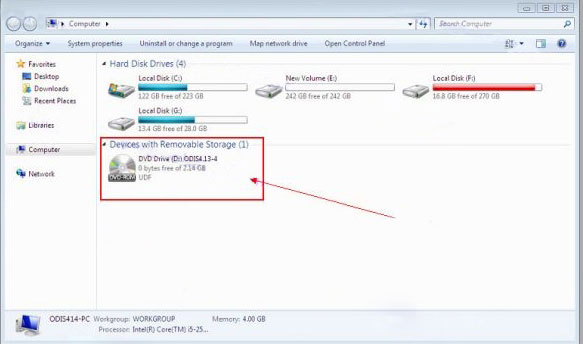
Step 2: Open the CD and then chose the vas 6154 driver to install
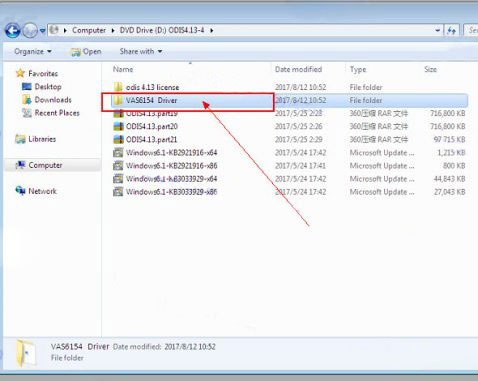
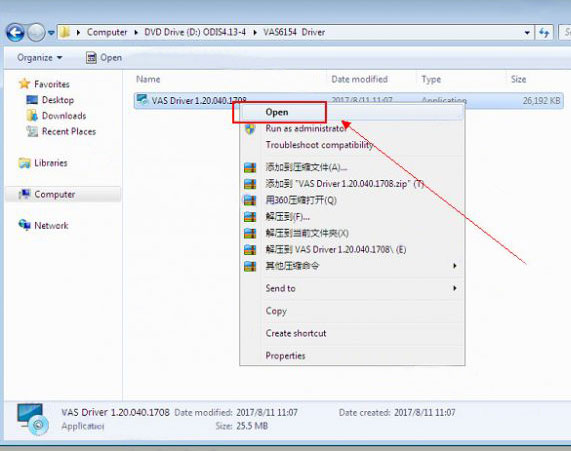
Step 3: After installed and click on the Desktop – symbol
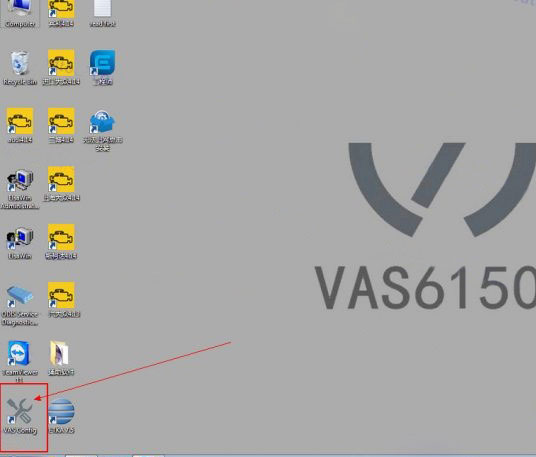
Step 4: Click on the Device Configuration
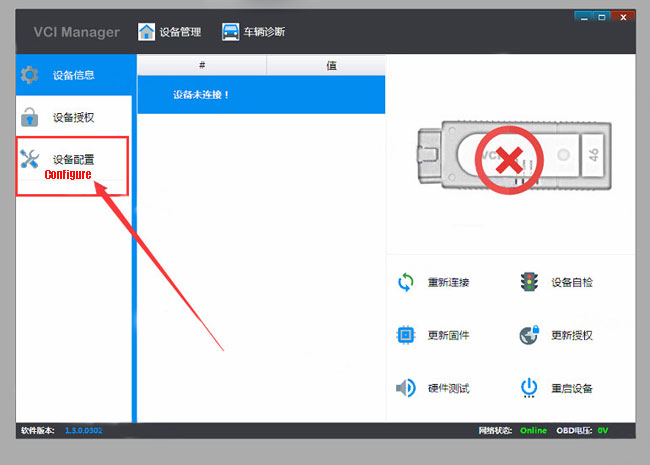
Step5: Choose the connection way “WLAN”
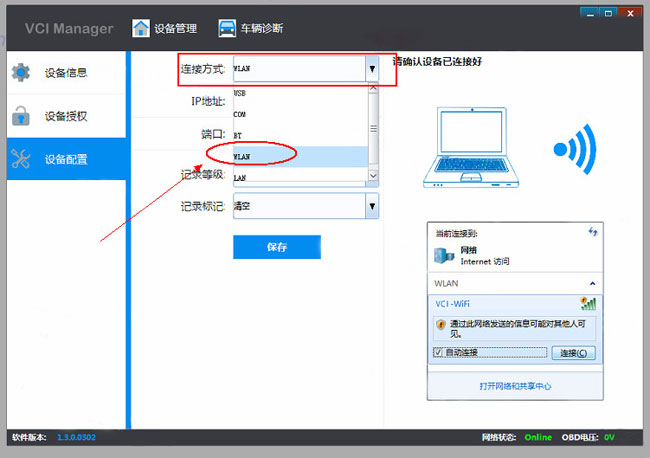
Step 7: Plug the vas 6154 to the car
Step 8: Open the WIFI and find the VAS-6154 wifi name and connect it.
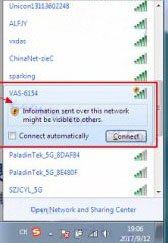
Step 10: The state of connect successfully
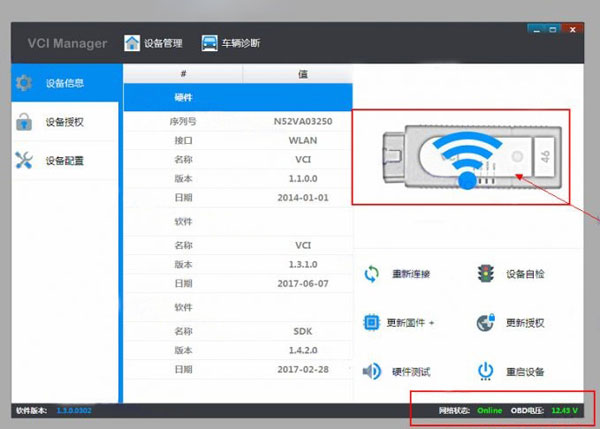
Step 11: Open odis software. Now the latest version is 4.4.1
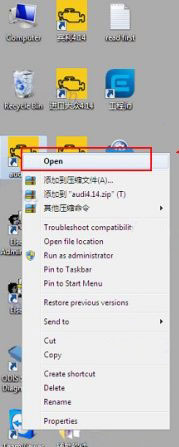
Step 12: VAS 6054 wifi connection setup successfully.
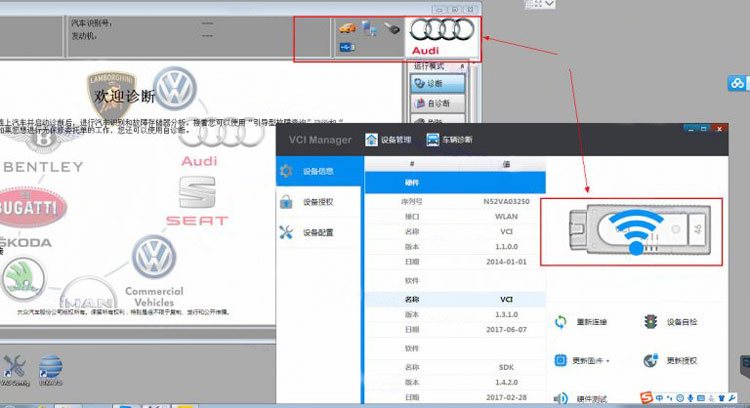
Done! Ready for use!
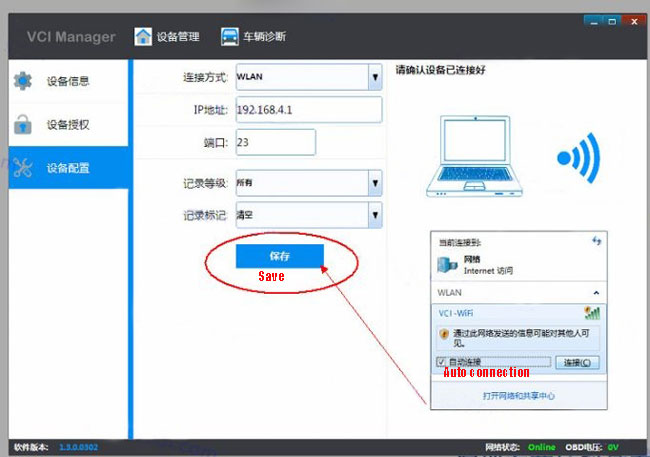
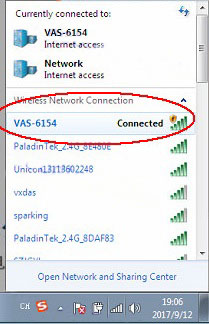
Leave a Reply