
Post on SKP1000 Tablet Auto Key Programmer Firmware Update Procedure.

Before update firmware of SKP1000, please take out the TF card and insert it into the card reader, then plug into the computer USB port. Double click “My Computer”, find out ” local Disk (H:), right click to choose “Format”.
Tip: Tick on the “Quick format” and click “Start.
After complete format, go to the official site to download the update file, then copy and paste the file into the TF card, after finish, plug the TF card into the machine, power on the machine to the main interface.

Click on “Firmware update”.
Firstly choose “System firmware update”, press “Yes”, the procedure shown as below:
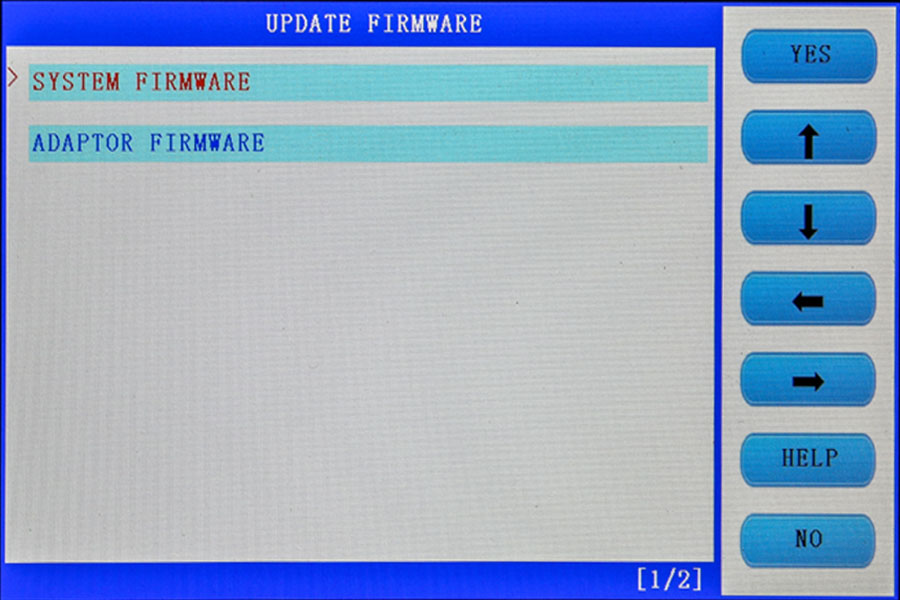
Update successfully shown as below.
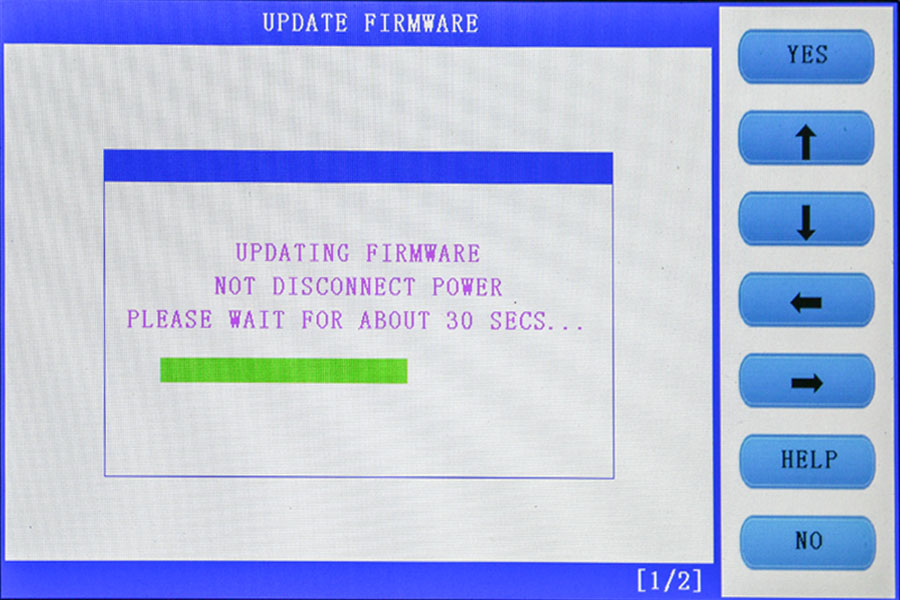
Choose ” Adapter firmware update”, after finish, reboot the machine to go on use SKP1000.
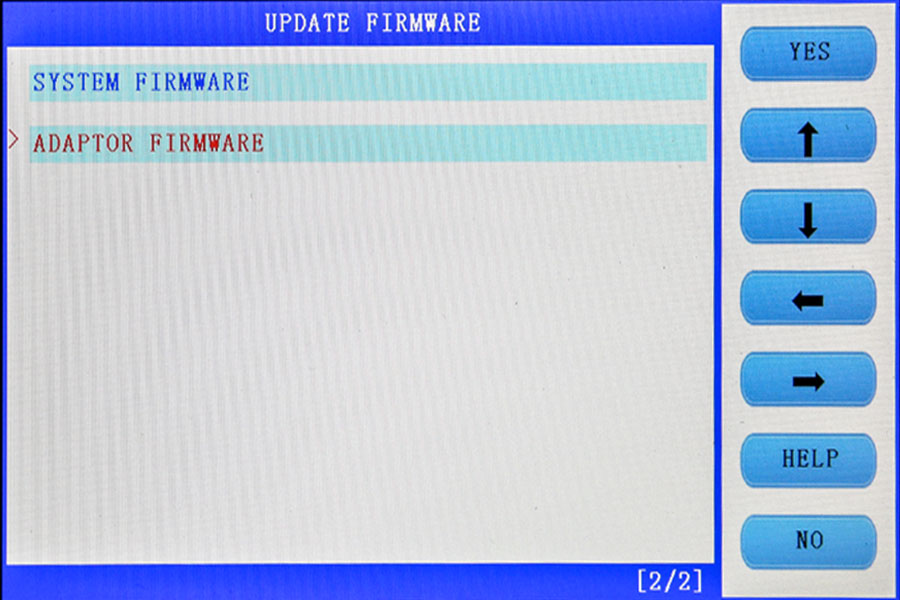
Done.
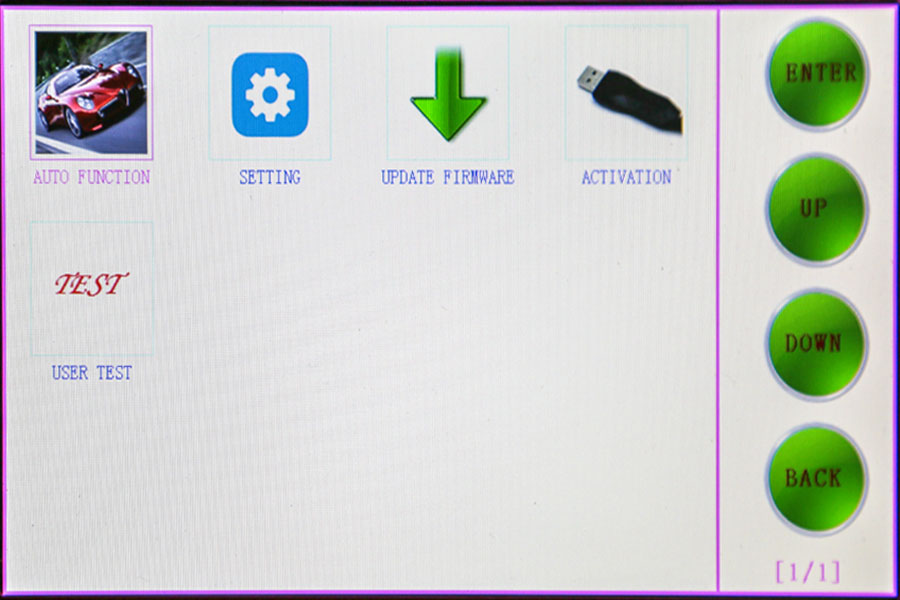
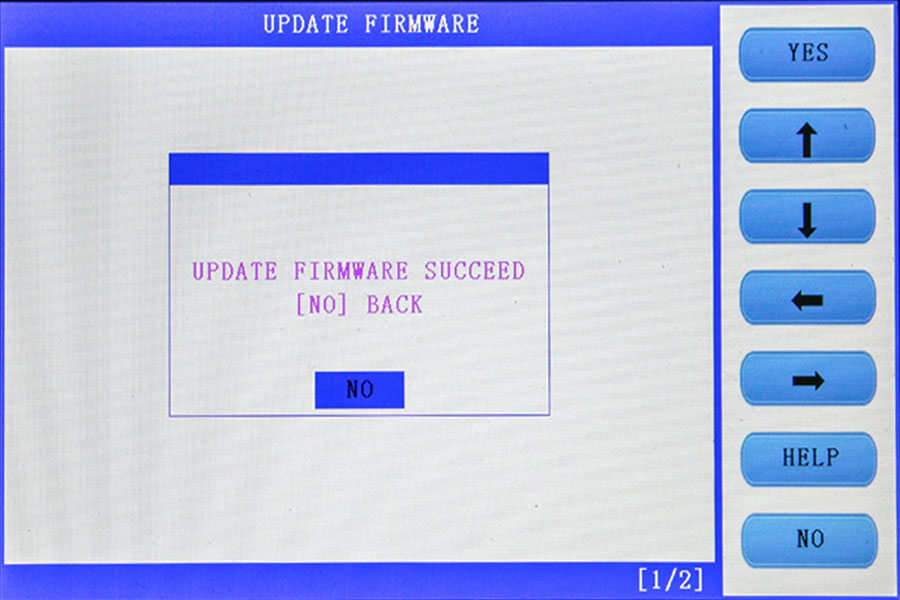
Leave a Reply