The JCB ServiceMaster 4 Flashloader is a diagnostic tool used for programming and updating the software in JCB machines. The Flashloader software tool is part of the JCB Servicemaster software suite.If the ECU is replaced and the data file in its flash memory is not applicable it will be necessary to `flash’ the ECU memory with the correct data file. The Flashloader software tool can be used to access the data file name
currently loaded in the ECU memory and is necessary up load a new data file ito the ECU.
Here’s a general guide on how to use the Flashloader Tool:
Prerequisites:
JCB ServiceMaster 4 Software: Ensure you have the latest version of the ServiceMaster 4 software installed on your laptop or PC.
Flashloader Tool: Obtain the Flashloader tool, which may be a specific hardware device or software component.
Connection Cable: Ensure you have the necessary connection cable (e.g., USB or serial) to connect your laptop/PC to the JCB machine.
Machine Identification: Identify the model and serial number of the JCB machine that you will be working on.
Steps to Use JCB ServiceMaster 4 Flashloader Tool:
Setup Connection:
Connect the Flashloader tool to your laptop/PC using the appropriate cable.
Connect the other end of the cable to the diagnostic port of the JCB machine.
Launch ServiceMaster 4:
Open the JCB ServiceMaster 4 software on your computer.
Select the Machine:
In the software, navigate to the section for selecting the machine model.
Input the model and serial number of the JCB machine you are working with.
Establish Connection:
Use the software to establish a connection with the machine.
Ensure the connection is successful before proceeding. You may see a confirmation message or indicator in the software.
Access Flashloader Functionality:
Navigate to the Flashloader tool section within the ServiceMaster 4 software.
Review the available options for programming, updating, or flashing the machine’s software.
Select Software to Upload:
Browse and select the software file you wish to upload to the machine. This could be a firmware update or a new software version.
Begin Flashing Process:
Follow the prompts in the software to start the flashing process.
Make sure to not interrupt the process, as it can lead to software corruption or machine malfunction.
Monitor Progress:
Monitor the progress on the screen. The software should provide updates on the status of the upload.
Wait until the process is complete. This can take some time depending on the size of the software being loaded.
Verification:
Once the flashing process is complete, perform any necessary verifications to ensure the software has been correctly uploaded.
Check for any error messages or indicators that might suggest issues.
Disconnect and Test:
After successful flashing, safely disconnect the Flashloader tool from the machine.
Start the JCB machine to ensure that it operates correctly with the new software.
Important Tips:
Backup Data: Always back up existing machine data before performing any updates.
Follow Instructions: Refer to the specific user manual or documentation for the Flashloader tool and ServiceMaster 4 for detailed instructions.
Safety Precautions: Ensure that safety protocols are observed while working on heavy machinery.
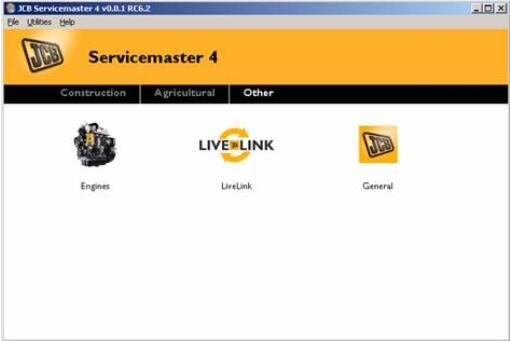
Leave a Reply