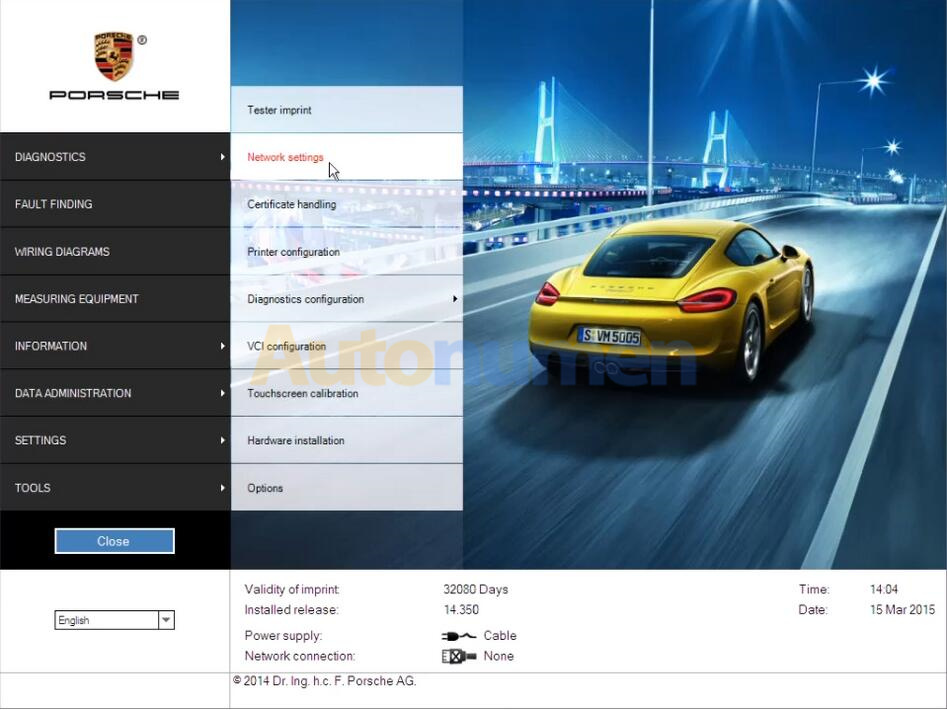
Here is a guide on how to set LAN & WLAN network for Porsche PIWIS II diagnostic software.
Preparations:
Porsche PIWIS 2 V18.15 V17.500 Free Download
How to Install/Restore Porsche PIWIS 18.100 Universal Image
Part 1: Porche PIWIS II LAN Network Setting
Part 2: Porche PIWIS II WLAN Network Setting
Part 1: Porche PIWIS II LAN Network Setting
1.Click [SETTINGS]->[Network settings]
2.Click [LAN],then Select a network card
3.Obtain ip address automatically:select [Obtain IP address automatically] and [Obtain DNS server address automatically],then click [Save]
4.Manually settings IP address : select [Use following IP addresses] and [Use following DNS server addresses],then input IP address,subnet mask,standard gateway,Preferred DNS Server,then click [Save]
Part 2: Porche PIWIS II WLAN Network Setting
1.Click [SETTINGS]->[Network settings]
2.Click [WLAN],then Select a network card
3.Click [Search],then click select Network name,and input Network Key
4.Obtain ip address automatically:select [Obtain IP address automatically] and [Obtain DNS server address automatically],then click [Save]
5.Manually settings IP address : select [Use following IP addresses] and [Use following DNS server addresses],then input IP address 、subnet mask 、standard gateway 、Preferred DNS Server , then click [Save]
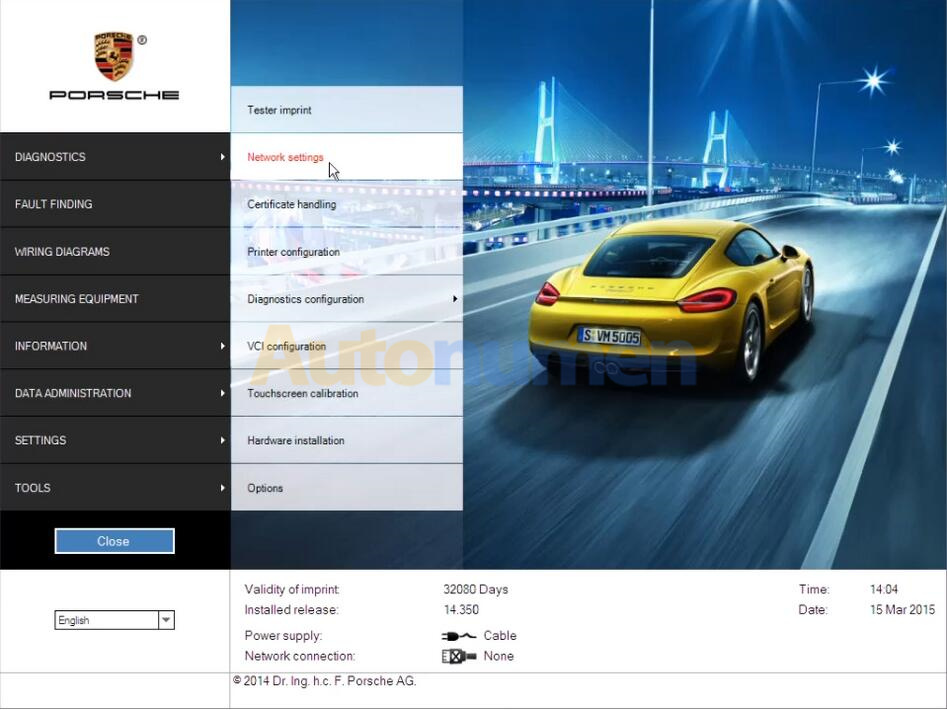
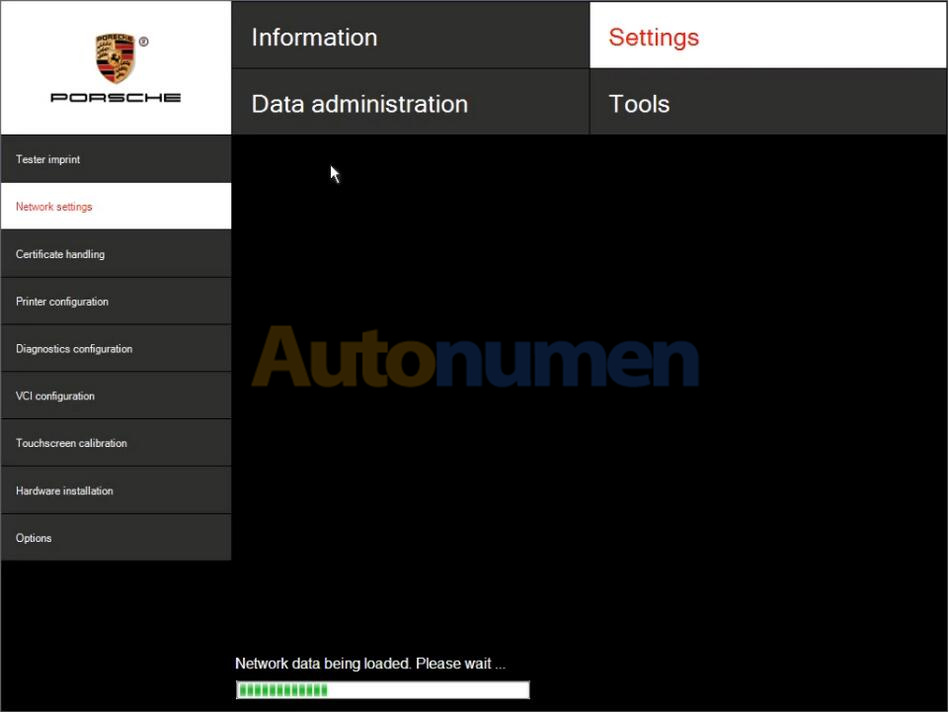
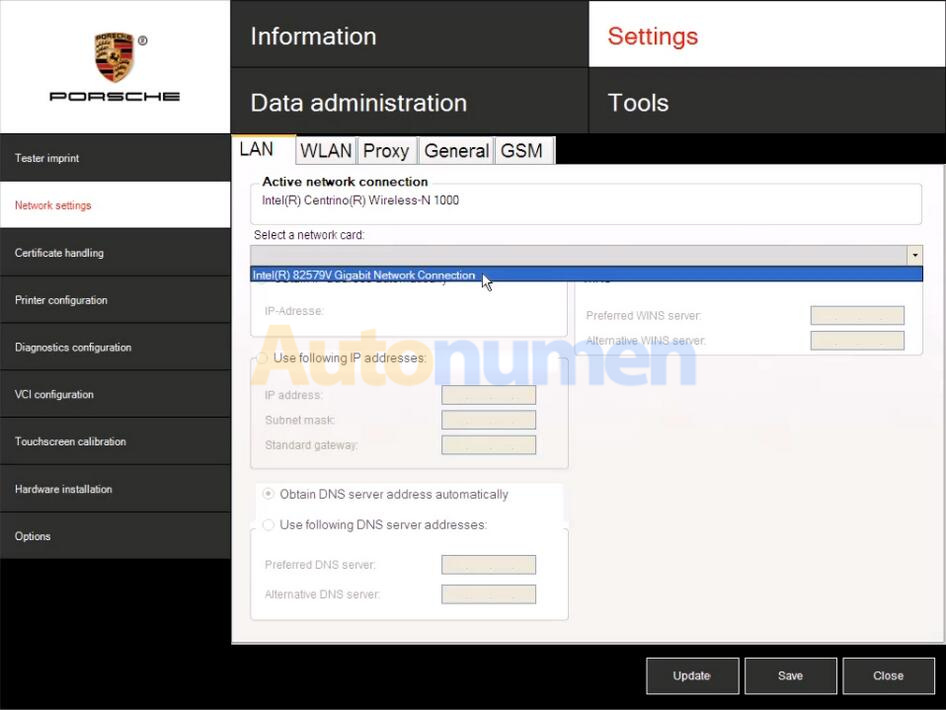
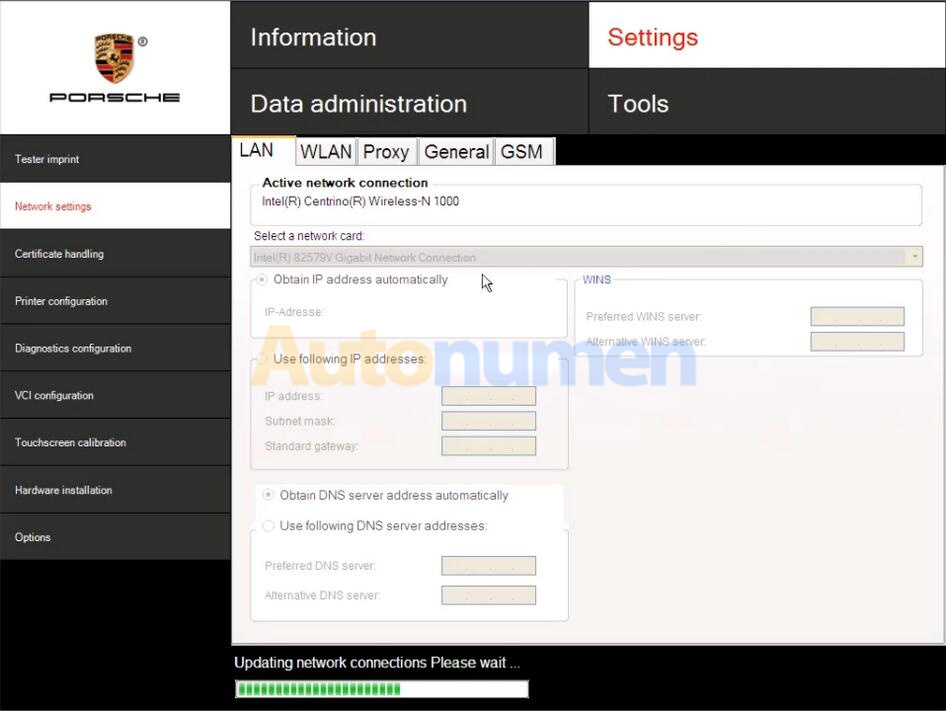
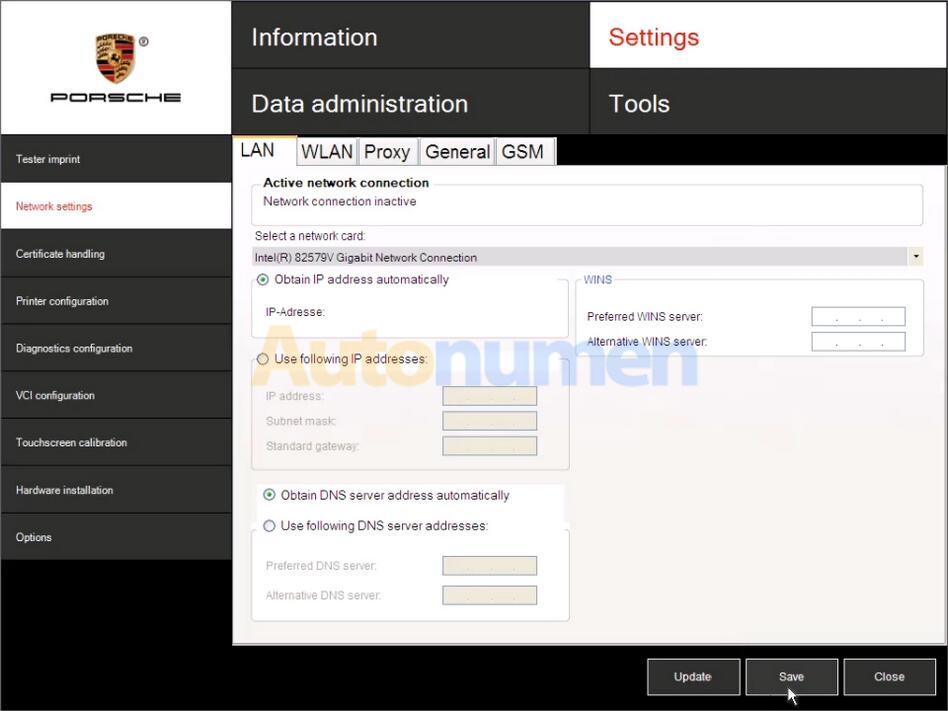
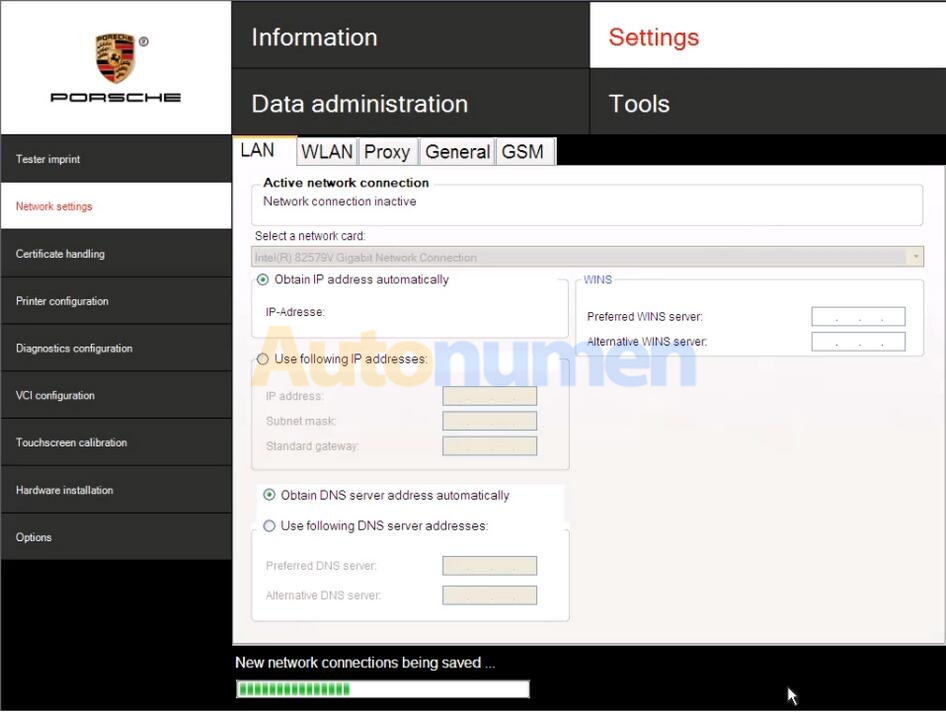
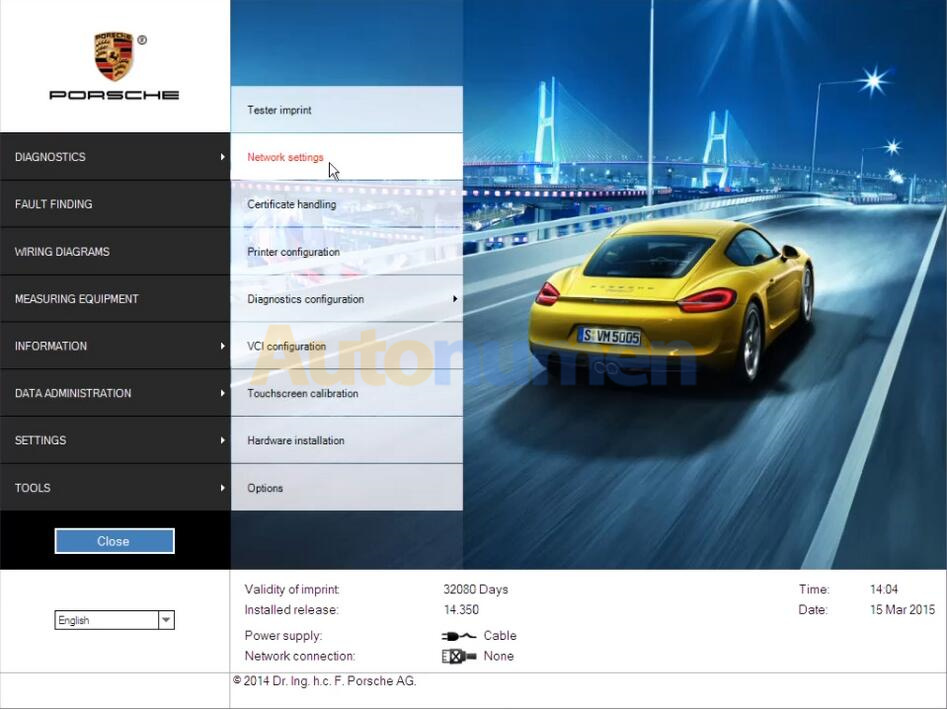
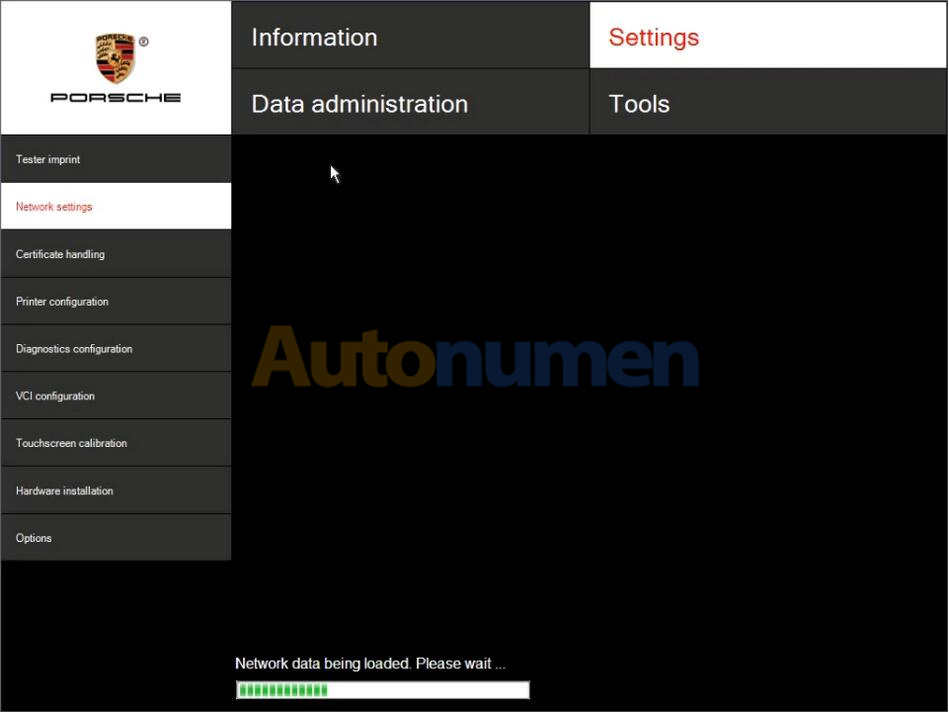
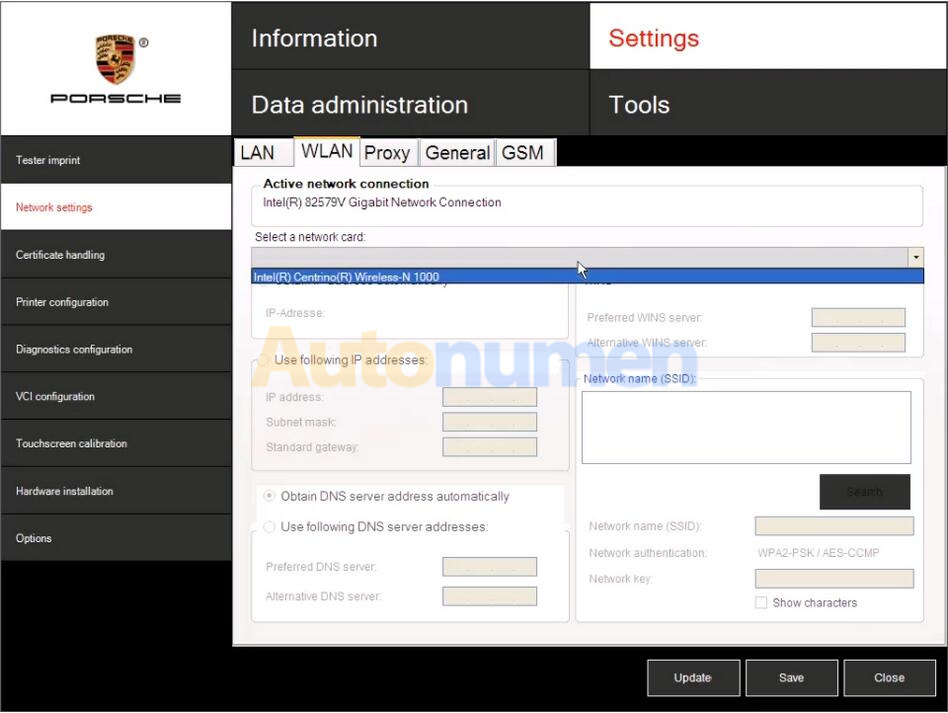
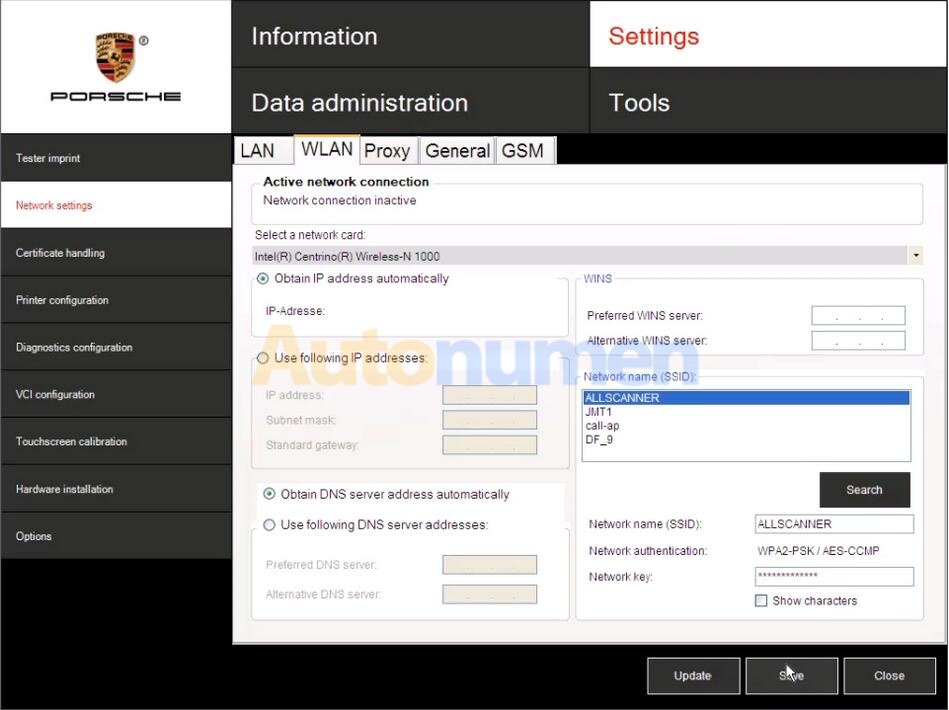
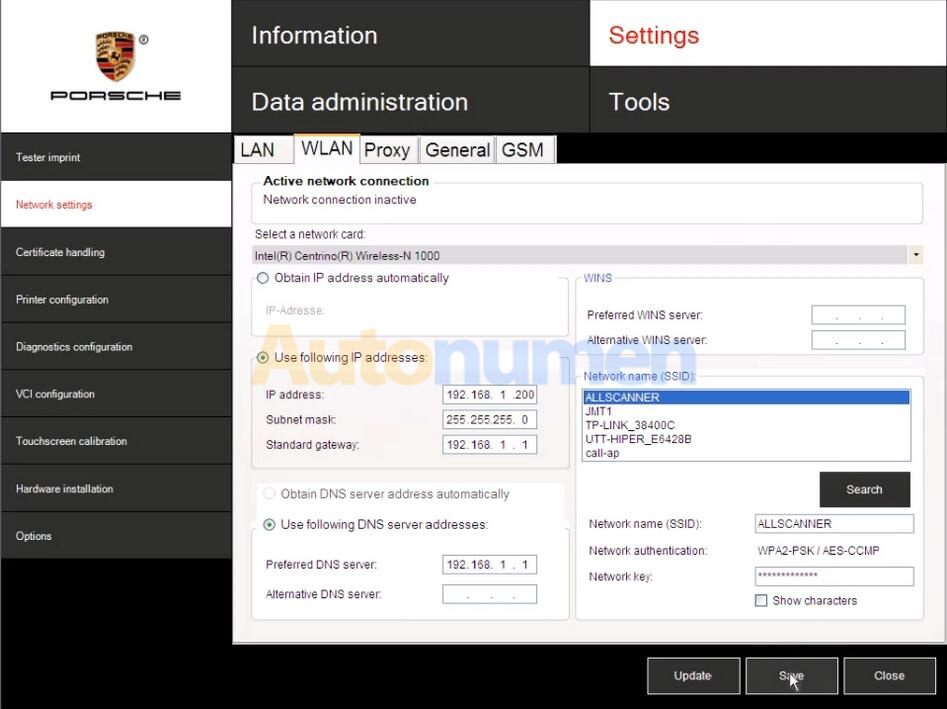
Leave a Reply