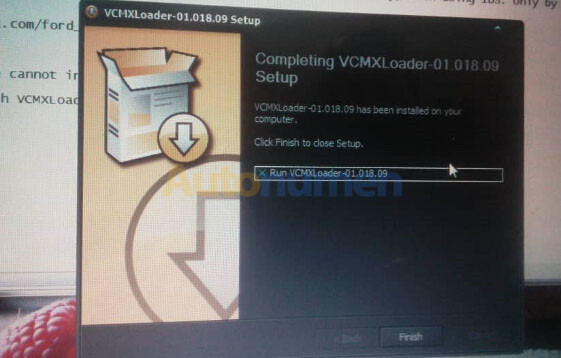
Tips and guides for you to install VCM2 Ford IDS V112 on Windows 7:
1.Ford and Mazda IDS software cannot be installed on the same computer at the same time
2.Install Ford IDS/ Mazda IDS software according to the default path installation (don’t change the installation path) ,Please Exit or uninstall anti-virus software before installing software.
3.When installing IDS software, install the initial version of the subsequent upgrade patch version. (e.g.110.01,then110.02,110.03……)
4.After successfully installation of IDS software, install VCMXLoader startup software and install it by default (check the Ford/Mazda IDS Programming Menu Patch option unless the computer system reports an error and the prompt point “Confirm” and “Yes” appears)
5.You can ONLY run/start IDS software from VCMXLoader-01.018.06 (IDS software can not be started directly) when using IDS. Only by connecting devices can IDS software be started. When running the software, please select the appropriate model (Ford or Mazda)
6.Question about online functions when enter the account password interface: if when jump page (the ActiveX controller is not enabled or not installed, please be sure to enable all the ActiveX controller prompts) on this site is typically IE browser has a problem, suggest that install the latest version of Internet explorer and use IE browser setting as the default browser.
Important: The IDS 112 installation instruction is used for VCM2 SP177-1 only, not all china clone.

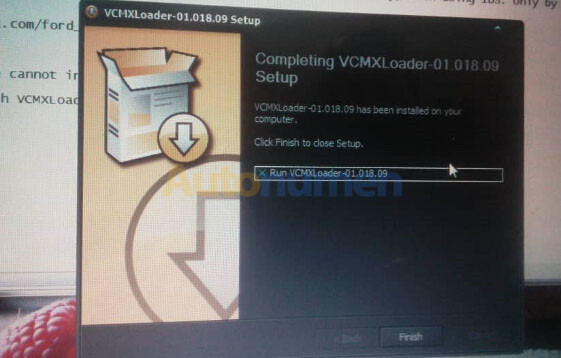
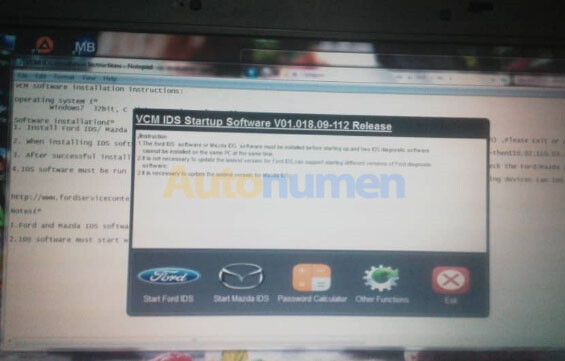
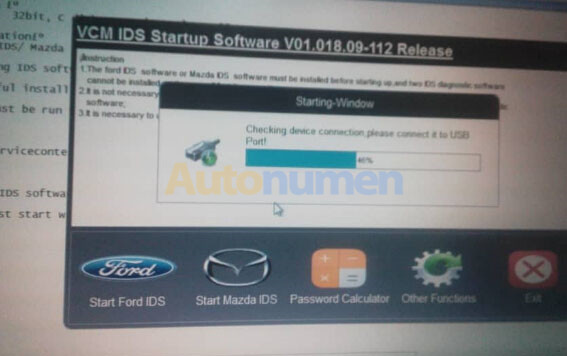
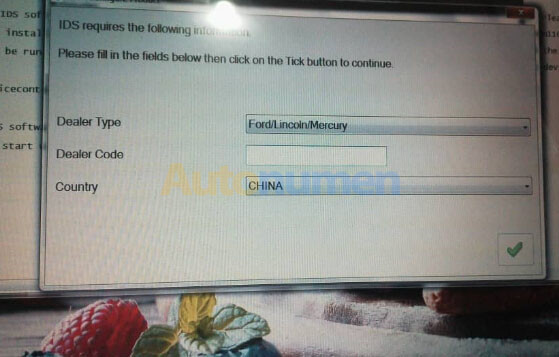
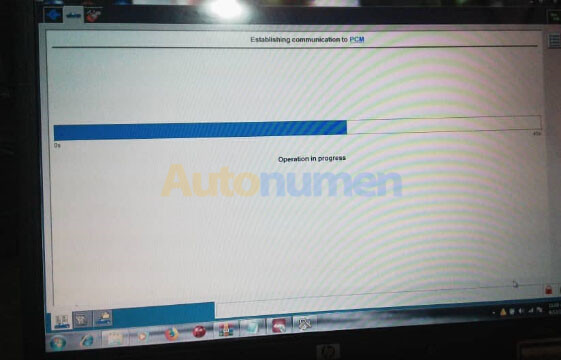
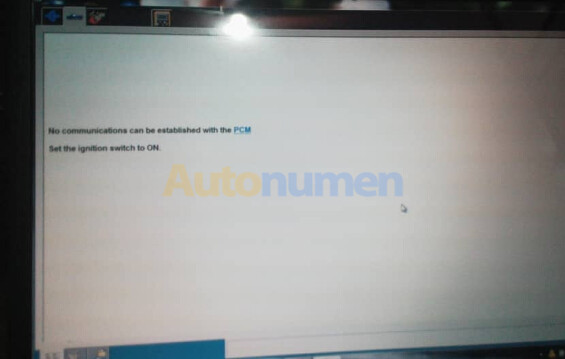
Leave a Reply