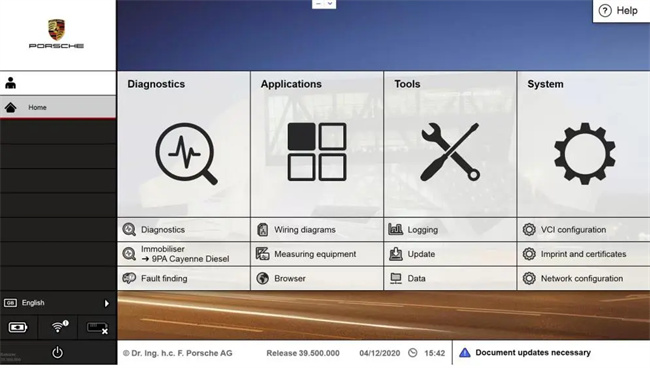
The Porsche Piwis 3 system is installed on a new computer without WIFI, and the WIFI list cannot be found in the network settings. How to connect to the WIFI network?
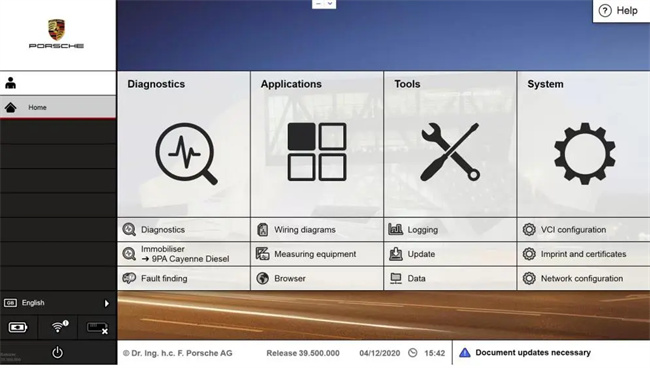
1.Using the keyboard, press”Ctrl+Alt+Del “at the same time to open the switch user interface;
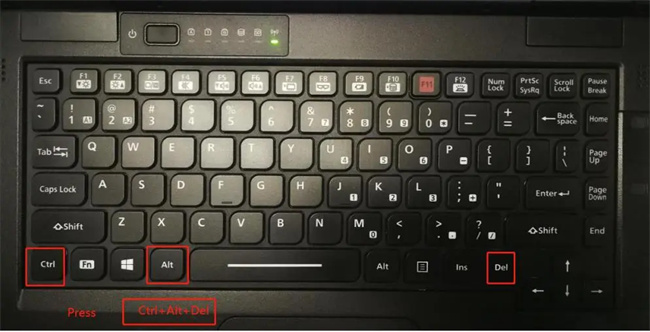
2.Select “Switch user”, and click “OK”
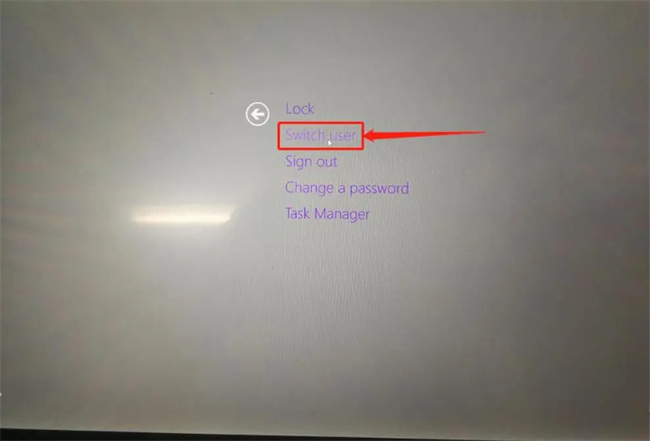
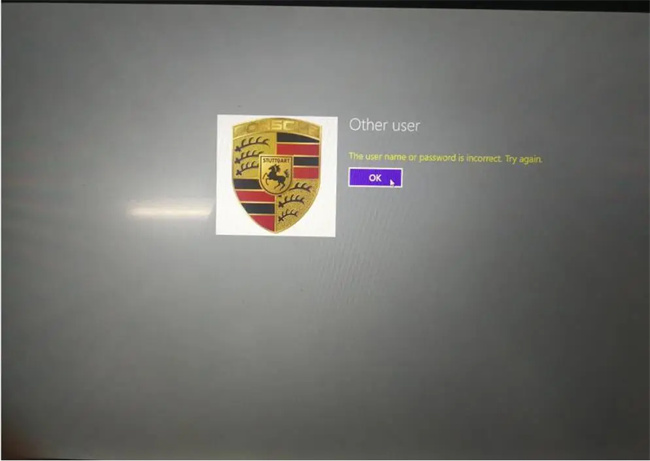
3.Click the network icon in the lower left corner of the computer screen with the mouse, a list of networks will appear on the right of the screen, select your network, and connect to it.
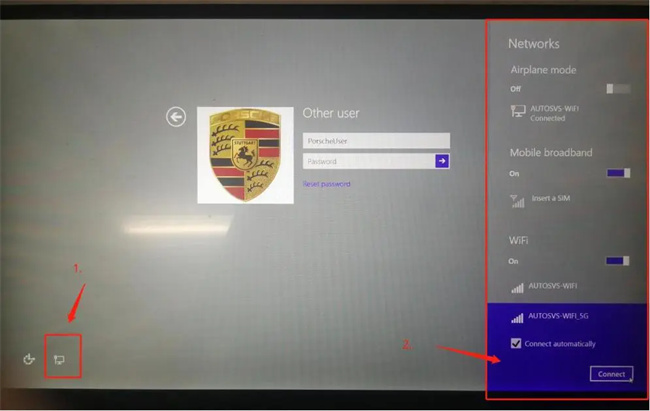
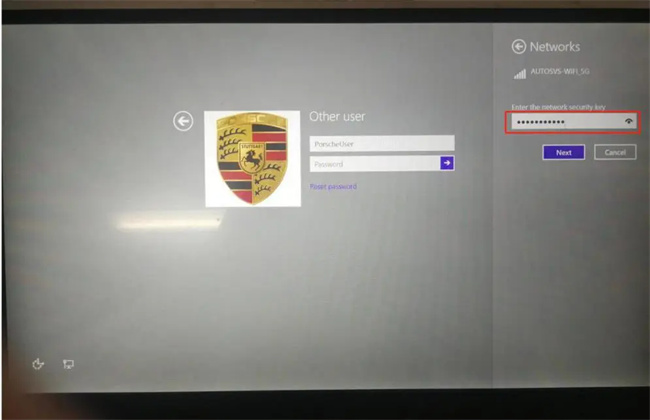
Select your network, enter your network password, and connect to it,Next.
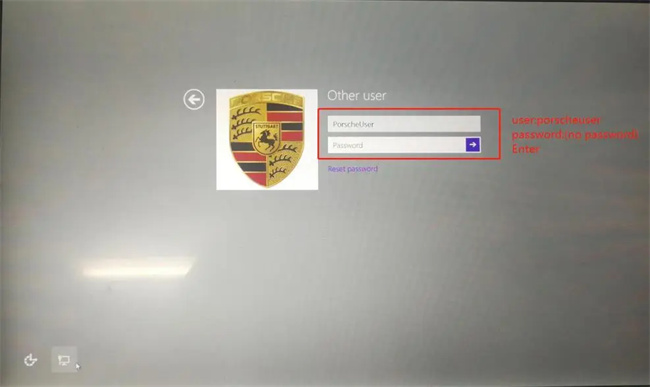
4.Enter the user name Porscheuser, this user does not have a password, press Enter to enter the Porsche software interface, and your network is connected.
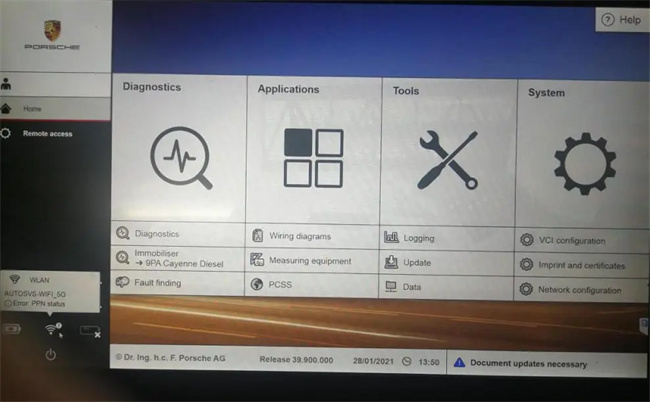
WIFI is connect (Error:ppn status, you can ignore it because you are not a Porsche dealer’s VPN).
Leave a Reply