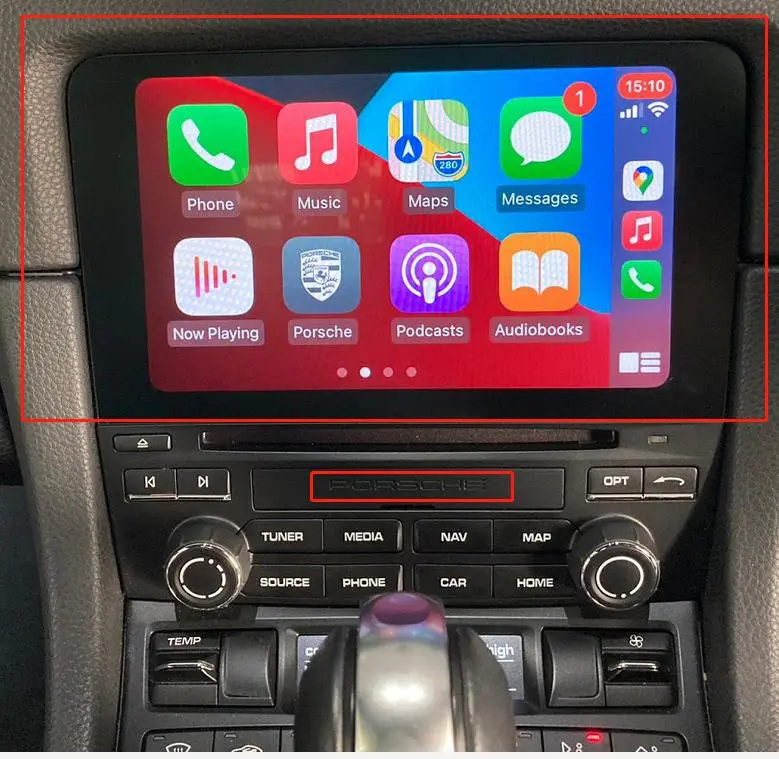
How to activate Porsche 718 CarPlay and Android Auto via USB?
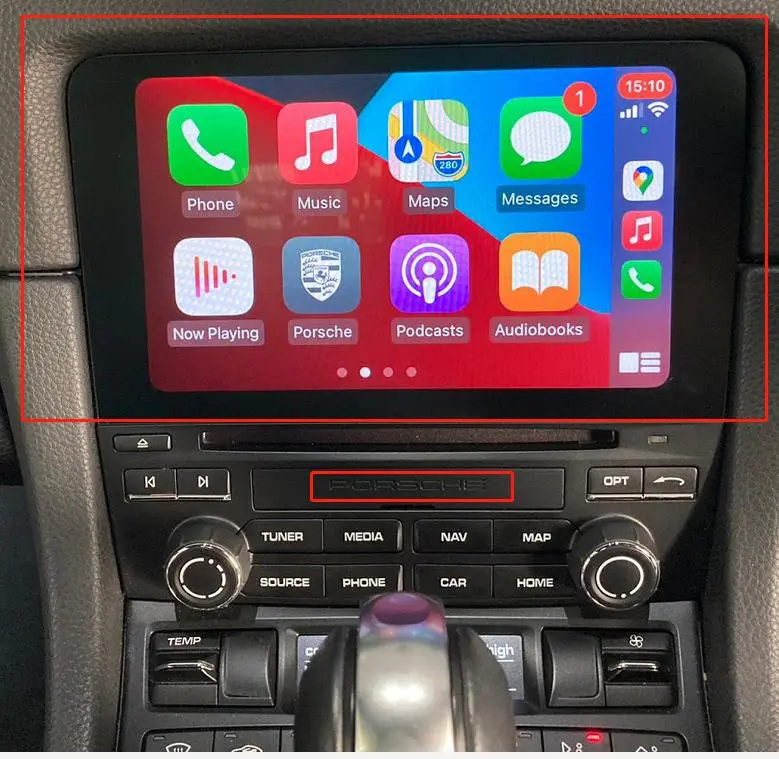
First you need to tell me your Porsche car VIN number (you can check it on the car nameplate) and multimedia radio computer version information, and then we will tell you if you can turn on the carplay function. For Porsche vehicles produced after 2017, most of them all can turn on Carplay function successfully.
Multimedia radio computer version information pictures (check on the multimedia display):
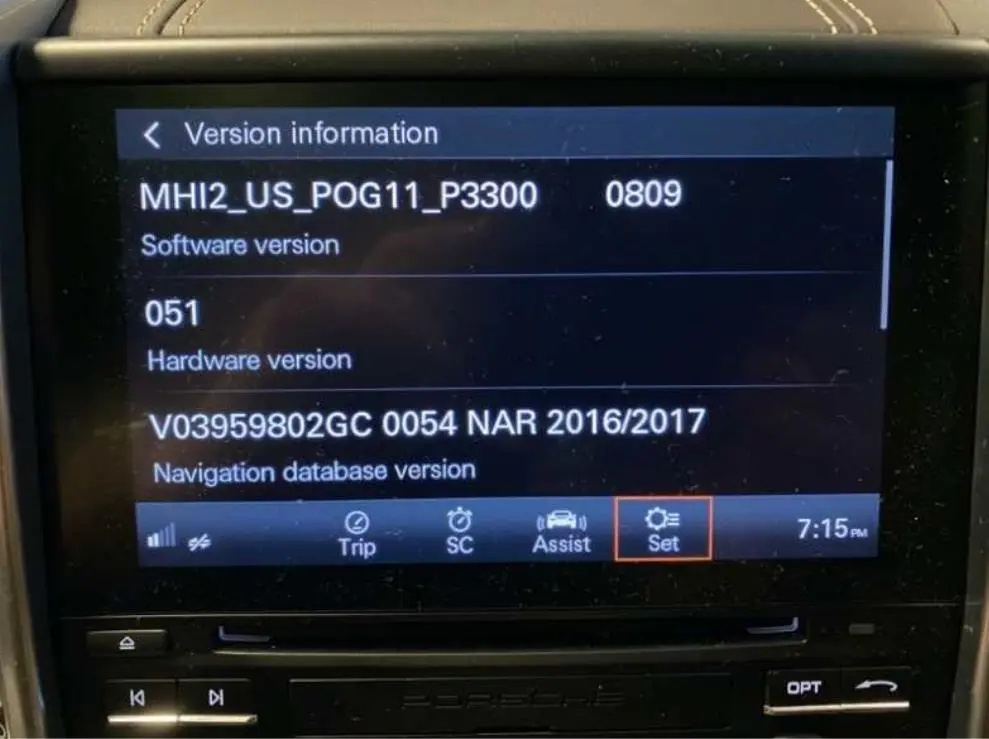
1.Prepare
(1)Windows laptop (Windows 7, Windows 8, Windows 10 can be used, the battery is fully charged);
(2)Network cable, USB conversion network card interface cable;
(3)Android phone (need to provide wireless network to the computer);
(4)SD card, SD card format FAT 32 (when SD card is needed, we will copy patch files to SD card);
(Tip: If your portable computer does not have a network cable interface, you need to purchase a second USB conversion cable interface cable)
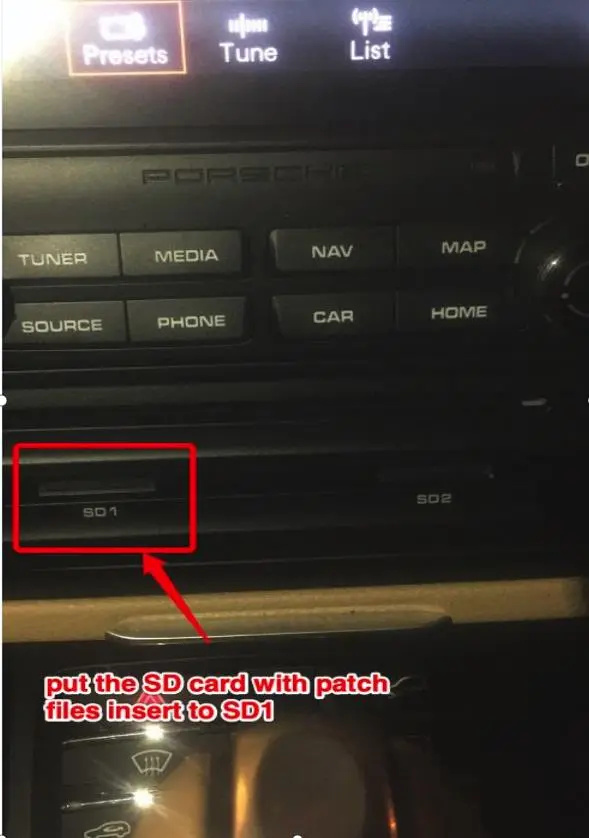
(How to use SD card patch files)
Connection picture: USB is used to connect the USB interface of the car, usually the USB interface connected to the armrest box.
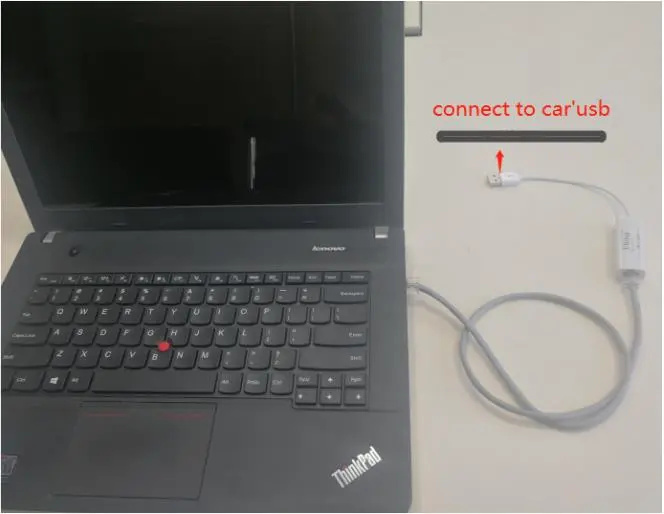
2.Setting IP
(1)Find the network and sharing center,open”Start Menu”search for”control panel”, – network and Internet – network and sharing center;(Tip: You need to use a laptop’s wireless network card to connect to the Internet,please close anti-virus software in advance, as we need software that uses port forwarding).
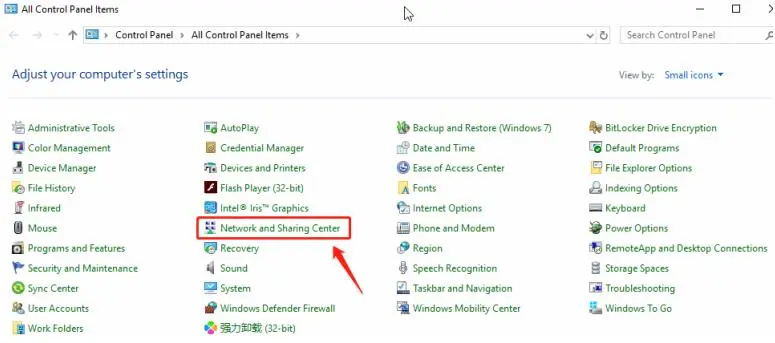
(2)Find the Local Area Connection,open”Change adapter settings”-“Ethernet”,Sometimes it may be other name, you can connect and disconnect the network cable to see which one it is.
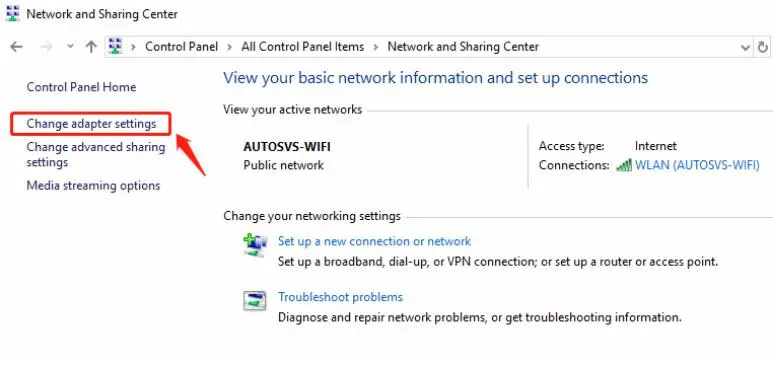

Use right mouse button selection “properties”
Select the option “TCP / IPv4” and click “Properties”.
Set IP address: 172.16.250.250, subnet mask: 255.255.255.0
(3)Click ok ,IP address setting is complete.
If your computer no a network cable interface, you can use two USB network adapters.(The method of setting the IP address of the USB network adapter is the same, only the network card name is different.)
Connect picture:

How to connect and check the USB cable interface?
If your computer does not a network cable interface, you can connect the car like this:

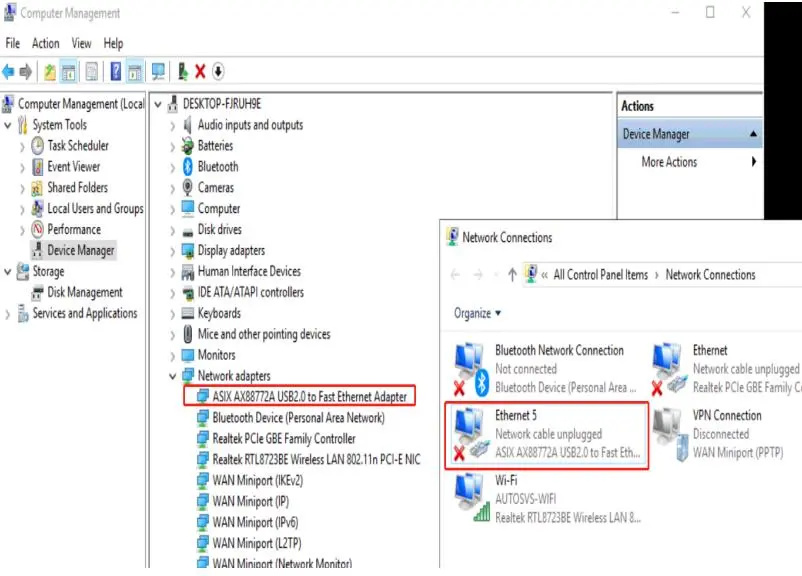
After connecting the car, the red XX symbol will disappear,
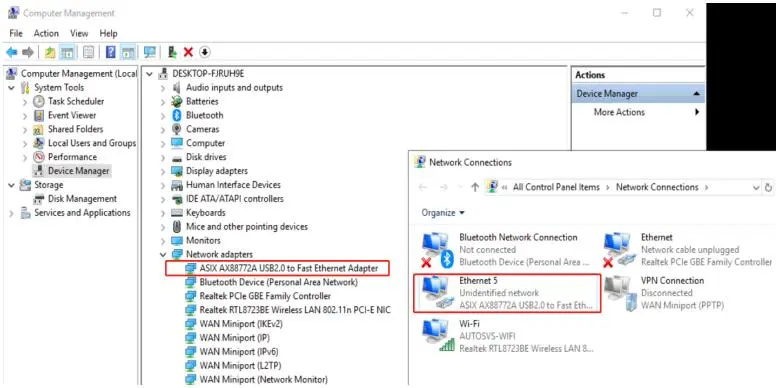
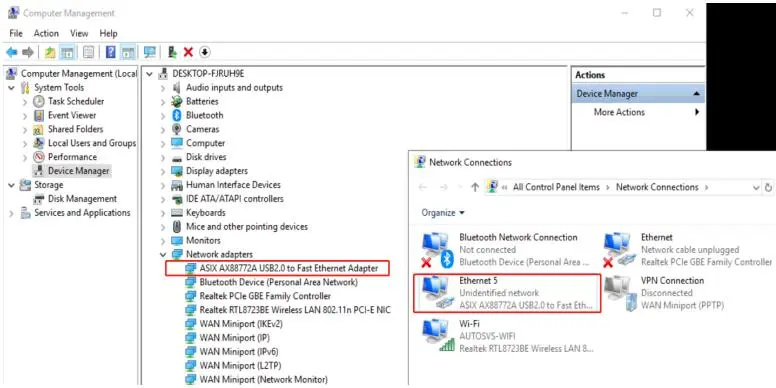
This is our USB network cable interface driver. You can open the device manager to automatically search the driver folder and install the driver.(If you bought it from a computer store, please contact the computer store and give you the driver file.)
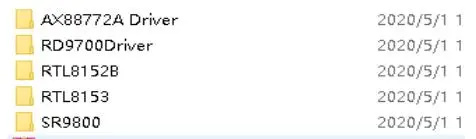
(1)How to check whether the USB to network card interface can work normally:
(2)You can check the hardware name in the device manager, such as the name of AX 888772, even if you have not installed the driver (as shown in the picture, now you need to install the driver)
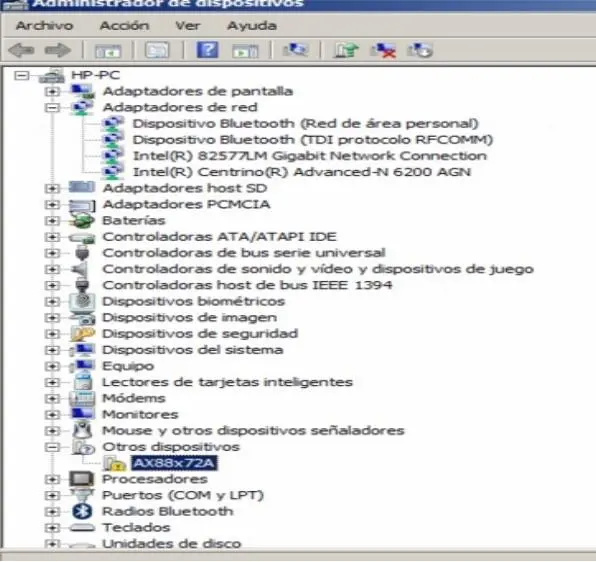
After the driver is installed, if you connect the network cable, the blue LED indicator will flash (at this time the connection cable can already work normally);
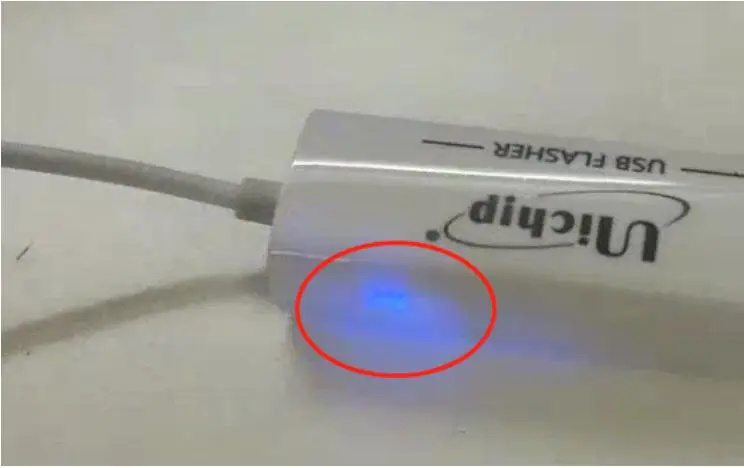
(3)If you use a USB conversion network cable interface, you can connect to the Internet cable directly after installing the driver, if it works fine,you can go to the Internet and open the web page。

Connect internet cable
(4)If your device management checks the USB conversion network card interface device, there is a warning icon, or it prompts an unknown USB device, or the USB device is not found, you need to check the hardware connection, or whether the USB conversion network card interface device is faulty .
(5)The picture after the USB network adapter is connected to the computer
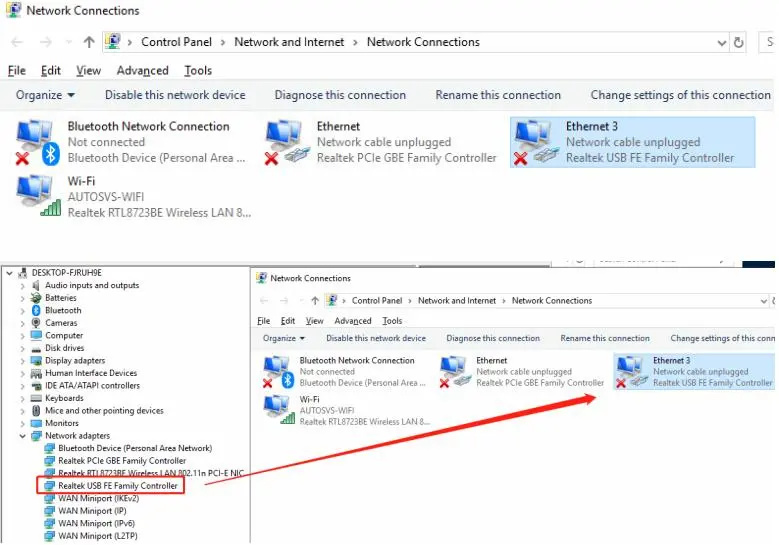
3、Setting VPN
(1) Find the network and sharing center,open ”Start Menu”- “control panel” – “network and sharing center”;Click “Set up a new connection or network”;
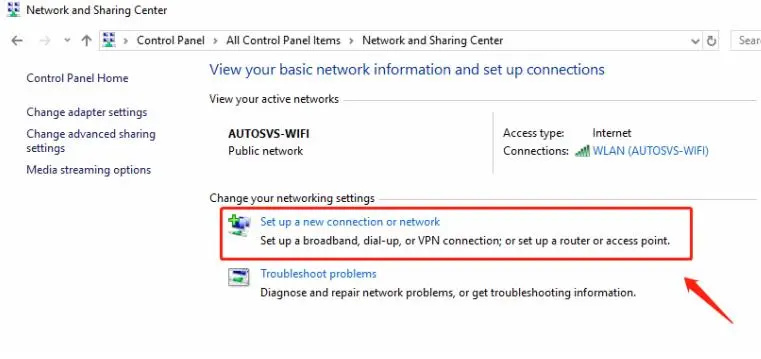
(3)Click “Connect to a workplace”,Next;
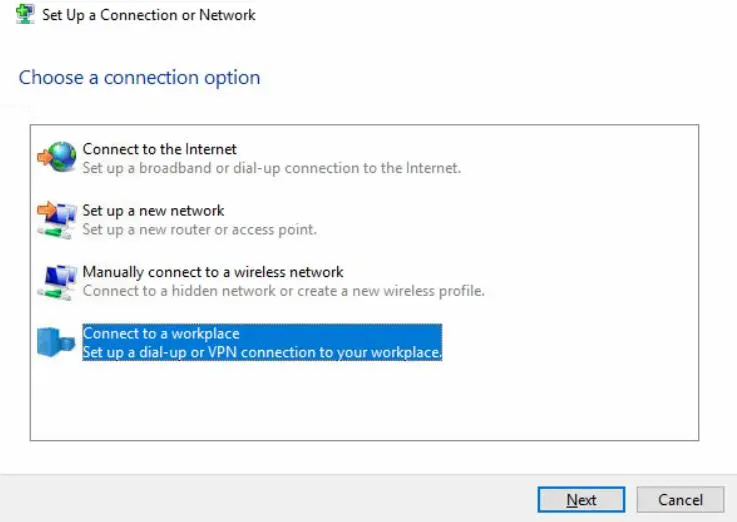
Click “Use my Internet connection (VPN)”
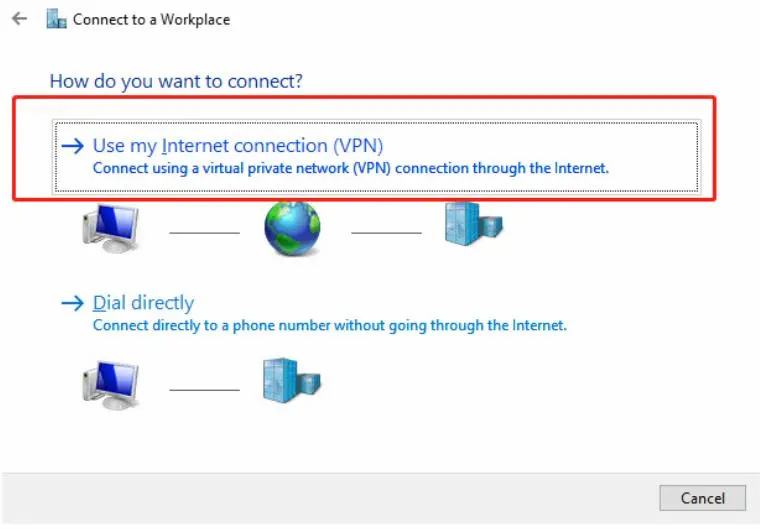
(2)Internet address: service.xxx,click”Create”
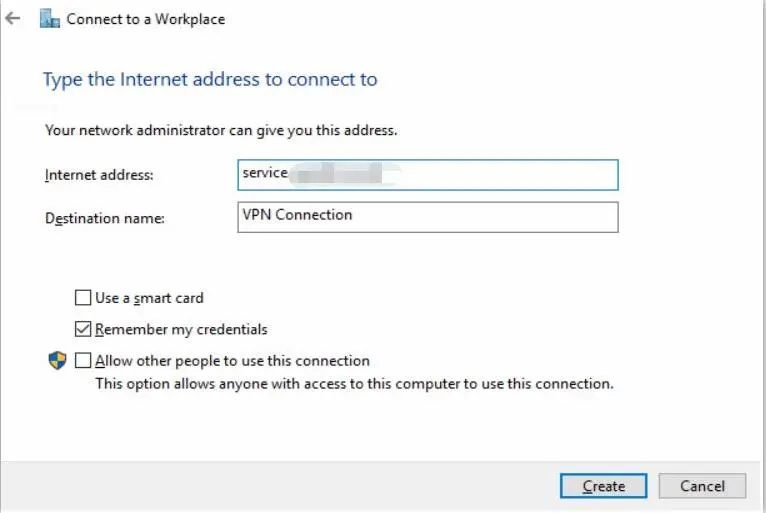
Click “Change adapter settings” again,check VPN settings,
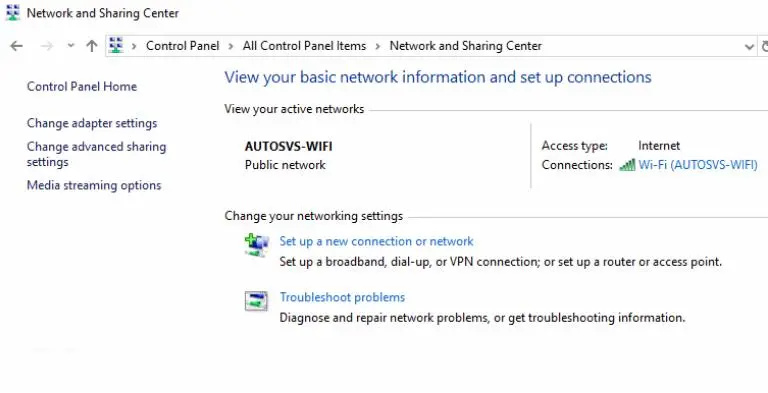
Right-click the VPN Connection you just created and select “Properties”.
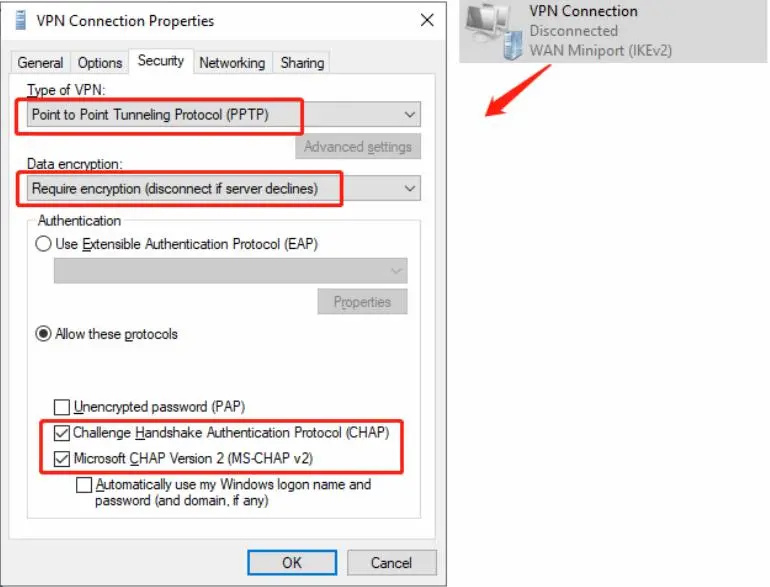
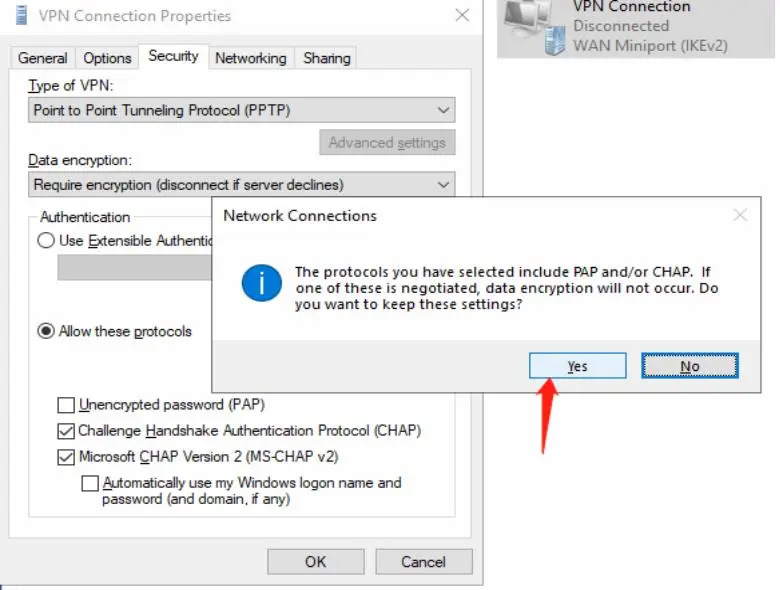
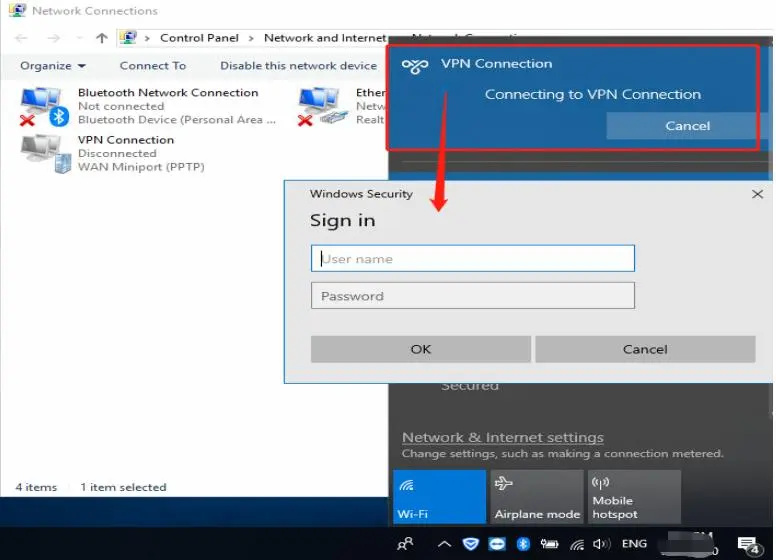
(5)Click YES,VPN setup is complete, tell me the remote assistance software Teamviewer ID and password of your computer, we will enter the VPN and password.
4.Teamviewer and Port map setting ,VPN user connect.
Tell me your Teamviewer ID and password. We will assist you remotely. We will setting port map and enter the VPN account connect to the server. If the network is ok, it can be successfully complete in about 10-15 minutes.The car screen will sleep, it is recommended to turn on the car lights
After 15 minutes …
Porsche apple Carplay activated successfully, you can use your phone to connect to Porsche cars。
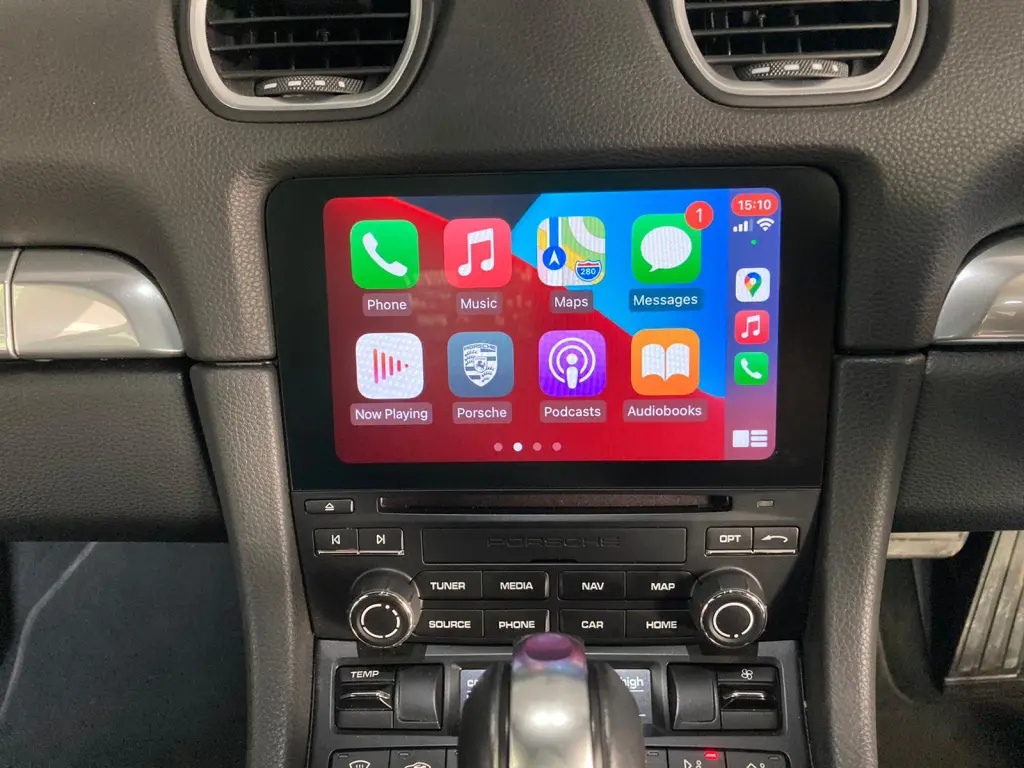
Leave a Reply