If you are searching for a key programmer for your car, Lonsdor KH100 will be your best choice. This post will highlight function, registration and upgrade of this Lonsdor Key Programmer.
Overview:
KH100 is a versatile handheld smart device, launched by Shenzhen Lonsdor
Technology Co., which includes special features and functionality, such as:
identify© chip, access control key, simulate chip, generate chip, generate remote
(key), generate smart key(card), detect remote frequency, detect infrared signal, search induction area, detect IMMO, unlock Toyota smart key and etc.
Detailed Review:
Lonsdor KH100 Features
Lonsdor KH100 Functions
How to register Lonsdor KH100
How to upgrade Lonsdor KH100
Lonsdor KH100 Features:
1.Modern appearance design, in line with the operating habits of the public
2.Device system comes with operation instructions, easier for you to use
3.It covers almost all the functions of the similar products in the market
4.Built-in super sensor to collect data(over-range data collection)
5.Exclusive support for 8A(H chip) generation
6.Built-in WIFI module, can connect to network at any time
Lonsdor KH100 Functions:
1.Identify Copy
Enter this menu, follow system prompts to operate (as shown).
2.Access Control Key
Enter this menu, follow system prompts to operate (as shown).
3.Simulate Chip
Put KH100’s antenna at the ignition type to simulate. This device supp
①4D ②46 ③48
4.Generate Chip
Put below types of chip into the induction chip to operate according to the prompts. This device supports below chip types:
①4D ②46 ③48 ④T5
⑤7935 ⑥8A ⑦4C ⑧Other
5.Generate Remote
Enter [Generate key]->[Generate remote], choose the corresponding generate remote control(as shown) according to different regions.
6.Generate Smart key (card)
Enter [Generate key]->[Generate smart key] menu, choose the corresponding type to generate smart key/card (as shown) according to different regions.
7.Identify Coil
①Search smart induction area
Connect remote key with remote connector, Put KH100’s antenna clopre-determined position. If inductive signal is identified, the device will make sounds. Please check if the position is right (as shown below).
②Detect IMMO
Connect remote key with remote connector
Put KH100’s antenna close to key identification coil, and use key to turn ignition ON. When KH100 buzzer beeps, it means signal is detected.
8.Remote Frequency
Enter this menu, put remote control at the device’s induction area to detect remote
frequency.

9.Special function
Include: detect infrared signal, unlock Toyota smart key, More functions, to be continued…
① Detect infrared signal
Put remote control at the infrared signal detection area, press the remote’s button
once. When the light on KH100’s screen is on, it indicates there is infrared signal, otherwise there is no signal (see below pic).
② Unlock Toyota smart key
Put in smart key, click OK to operate.
How to register Lonsdor KH100:
After booting the device, please connect to WIFI and enter the following process.
For New user
① For the first use, please prepare a common call phone or email to help complete activation process, click OK to start.
② Boot the device and enter registration activation process.
③ Input user name, password. Confirm password, cell phone number or email to obtain verification code. Then input the code to submit registration.
④ Account registered successfully, it will take 5 seconds to bind the device.
⑤ Successful registration, enter the system.
For Registered user(who has registered Lonsdor products before)
①For the first use, please prepare a registered call phone or email to help complete activation process, click OK to start.
②Boot the device and enter registration activation process.
③Input your registered mobile number or email, password to obtain verification code. Then input the code to submit login.
④Account login succeeded, it will take 5 seconds to bind the device.
⑤Successful registration, enter the system.
In addition, users who have already registered Lonsdor’s product can directly choose [registered user] to activate account.
How to upgrade Lonsdor KH100:
Enter settings menu
Connect the device to network
Then choose [check for updates]
One-click online upgrade


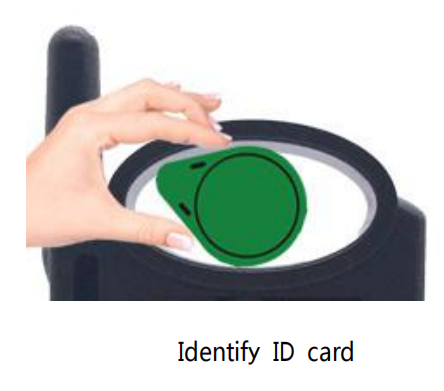
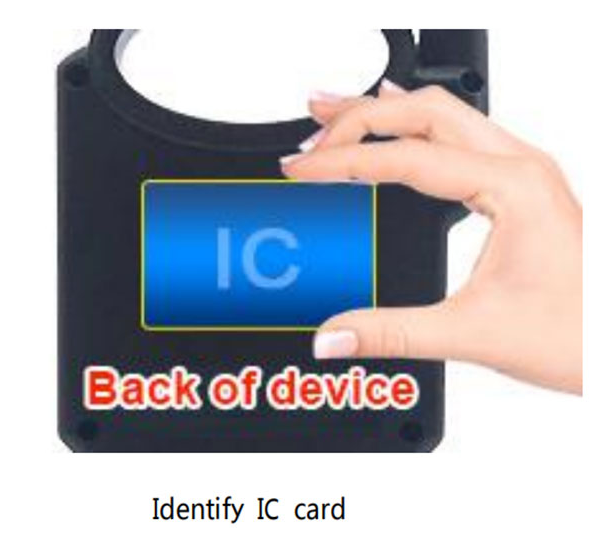






Leave a Reply